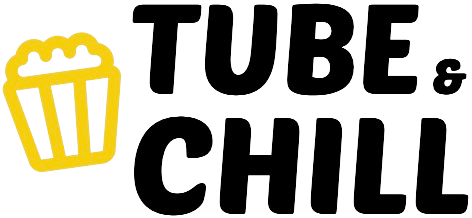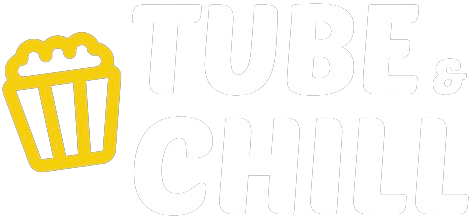Videos

2026 Kia Sportage -- BIG Refresh for the #1 Kia, but Does it BEST the CR-V??
Here's our Full Review & Drive of the Refreshed 2026 Kia Sportage X-Line!
Looking to buy a Kia Sportage or any vehicle? Go to https://carconfections.com/new-car-quotes to get invoice pricing information and to have car dealers COMPETE for the BEST PRICE on vehicles in your local area!
For 2026, Kia is giving their most popular model some big upgrades and new looks! So, is this Sportage ready to move up in a very crowded segment? Or should you buy the new competition: the Toyota RAV4, Hyundai Tucson or Honda CR-V? Go ahead: CLICK to find out :) Also, be sure to LIKE, SUBSCRIBE and tap the notification bell if you enjoyed this review -- it helps us more than you can imagine!
#kia #kiasportage #carconfections
Make sure to follow us on our other social media platforms!
TikTok: @carconfections
Instagram: car_confections
Find ALL our Sound Level Readings on our new website:
https://carconfections.com/sound-level-readings/
And, check out our online merch store:
https://www.bonfire.com/store/car-confections/
0:00 Intro
1:54 Detailed Exterior Walkaround
6:13 Interior Design & Technology
13:28 Rear Seats & Cargo
17:14 Test Drive & Impressions
20:38 Sound Level Reading (dB)
23:38 Air Ball & Slam Dunk
24:51 Pricing
26:10 Resale & Reliability
© Car Confections, LLC 2025. All rights reserved.
“Sampling the Latest Automotive Delicacies!”

TOUGH SUV BATTLE! -- 2026 Honda Passport vs. 2025 Toyota 4Runner: Comparison
Here's our comparison between the New 2026 Honda Passport TrailSport Elite vs. New 2025 Toyota 4Runner TRD Sport!
Looking to buy any vehicle? Go to https://carconfections.com/new-car-quotes to learn about invoice pricing and get the BEST PRICE on vehicles in your local area!
The New Honda Passport has some big shoes to fill, especially in terms of its chief competitor, the Toyota 4Runner. So, with the Passport and 4Runner each having their unique advantages, which one is the best for you and your family? Go ahead: CLICK to find out :) Also, be sure to LIKE, SUBSCRIBE and tap the notification bell if you enjoyed this review -- it helps us more than you can imagine!
#hondapassport #toyota4runner #carconfections
Make sure to follow us on our other social media platforms!
TikTok: @carconfections
Instagram: car_confections
Find ALL our Sound Level Readings on our new website:
https://carconfections.com/sound-level-readings/
And, check out our online merch store:
https://www.bonfire.com/store/car-confections/
0:00 Intro
0:53 Pricing Breakdown
2:01 Detailed Exterior Comparison
5:10 Interior Comparison
10:18 Test Drive & Impressions Comparison
15:25 Sound Level Reading (dB) Comparison
16:25 Resale, Reliability, and Value
17:57 Comparison Conclusion
© Car Confections, LLC 2024. All rights reserved.
“Sampling the Latest Automotive Delicacies!”

2026 Genesis GV70 -- More CHANGES Than Meets the Eye! (Does it DEFEAT the X3??)
Here's our Full Review & Drive of the Refreshed 2026 Genesis GV70 3.5T Sport Prestige!
Looking to buy a Genesis GV70 or any vehicle? Go to https://carconfections.com/new-car-quotes to get invoice pricing information and to have car dealers COMPETE for the BEST PRICE on vehicles in your local area!
Genesis has made some meaningful changes to their most popular SUV, the GV70, for 2026! With new tech and continued luxury, is this GV70 poised to move up in this competitive segment? Or should you buy the new competition: the BMW X3, Mercedes GLC or Audi Q5? Go ahead: CLICK to find out :) Also, be sure to LIKE, SUBSCRIBE and tap the notification bell if you enjoyed this review -- it helps us more than you can imagine!
#genesis #genesisgv70 #carconfections
Make sure to follow us on our other social media platforms!
TikTok: @carconfections
Instagram: car_confections
Find ALL our Sound Level Readings on our new website:
https://carconfections.com/sound-level-readings/
And, check out our online merch store:
https://www.bonfire.com/store/car-confections/
0:00 Intro
1:38 Detailed Exterior Walkaround
6:01 Interior Design & Technology
15:15 Rear Seats & Cargo
19:23 Test Drive & Impressions
28:06 Sound Level Reading (dB)
29:43 Air Ball & Slam Dunk
31:33 Pricing
32:34 Resale & Reliability
© Car Confections, LLC 2025. All rights reserved.
“Sampling the Latest Automotive Delicacies!”

2025 Mitsubishi Outlander -- REFRESHED, but is This Underdog Now AHEAD of RAV4 & CR-V??
Here's our review of the Refreshed 2025 Mitsubishi Outlander SEL Premium!
Looking to buy a Mitsubishi Outlander or any vehicle? Go to https://carconfections.com/new-car-quotes to get invoice pricing information and to have car dealers COMPETE for the BEST PRICE on vehicles in your local area!
For 2025, Mitsubishi is making some notable changes to their most popular model! So, with surprising tech, space, and luxury, is this a truly underrated compact SUV? Or should you buy the new competition: the Toyota RAV4, Hyundai Tucson or Kia Sportage? Go ahead: CLICK to find out :) Also, be sure to LIKE, SUBSCRIBE and tap the notification bell if you enjoyed this review -- it helps us more than you can imagine!
#mitsubishi #mitsubishioutlander #carconfections
Make sure to follow us on our other social media platforms!
TikTok: @carconfections
Instagram: car_confections
Find ALL our Sound Level Readings on our new website:
https://carconfections.com/sound-level-readings/
And, check out our online merch store:
https://www.bonfire.com/store/car-confections/
0:00 Intro
1:52 Detailed Exterior Walkaround
5:55 Interior Design & Technology
13:43 Rear Seats & Cargo
20:15 Test Drive & Impressions
24:59 Sound Level Reading (dB)
27:13 Air Ball & Slam Dunk
28:15 Pricing
29:37 Resale & Reliability
© Car Confections, LLC 2025. All rights reserved.
“Sampling the Latest Automotive Delicacies!”

Unforgettable Verdansk Teaser | Call of Duty: Warzone
As we celebrate Call of Duty: Warzone’s 5 Year Anniversary, it's time to revisit a place of unforgettable memories 🪂
Verdansk returns to Call of Duty: Warzone on April 3 💥
Follow #CallofDuty for the latest intel:
• X / (Formerly Twitter): http://twitter.com/CallofDuty
• Instagram: http://instagram.com/callofduty
• Facebook: http://facebook.com/CallofDuty
• TikTok: http://www.tiktok.com/@callofduty
• Threads: https://www.threads.net/@callofduty
• Bluesky: https://bsky.app/profile/callofduty.com

Five Reasons the New 2025 Mitsubishi Outlander is an *UNDERRATED* Crossover to Buy!
Subscribe to @CarConfections for more automotive content!

[Co-Stream] Call of Duty League Major IV Qualifiers | Week 1 Day 2
Welcome to #CDL2025 Major IV! Catch all the action from May 2 - May 25!
2025 Season Schedule: https://www.callofdutyleague.com/en-us/schedule
Check out the new SCUF CDL collection at https://scuf.co/cdl
👉 Subscribe to never miss CDL action https://bit.ly/cdlsubscribe
👉 Visit our channel for ALL 2025 matches https://www.youtube.com/@CODLeague/videos
👉 Follow Us on Twitter https://twitter.com/CODLeague
👉 Follow Us on TikTok https://tiktok.com/@callofdutyleague
👉 Follow Us on Instagram https://www.instagram.com/codleague/
#CDL2025 #CallofDuty #CODLeague

BEST Compact Cars for 2025! -- Our TOP Affordable Compact Sedans After Reviewing ALL of Them!
Here's our Expert Top 10 Picks for the BEST Compact Cars of 2025! We reviewed EVERY single option in the class to show you the BEST Affordable Sedan picks for 2025!
Looking to buy a compact car or any vehicle? Go to https://carconfections.com/new-car-quotes to learn about invoice pricing and get the BEST PRICE on vehicles in your local area!
While SUVs have been on the up and up in the US, many buyers still crave a small and lower priced car in their driveway! But, with many strong options, which is the best to buy?? In this countdown, we will be discussing our 10 favorite Affordable Compact Sedans. Which will be our #1 pick??
Click to find out if it is the 2025 Toyota Corolla, 2025 Honda Civic, 2025 Hyundai Elantra, 2025 Mazda 3, 2025 Subaru Impreza, 2025 Kia K4, 2025 Nissan Sentra, or the 2025 Toyota Prius!
#bestsedans #compactsedans #affordablesedans #carconfections
Make sure to follow us on our other social media platforms!
TikTok: @carconfections
Instagram: car_confections
Find ALL our Sound Level Readings on our new website:
https://carconfections.com/sound-level-readings/
And, check out our online merch store:
https://www.bonfire.com/store/car-confections/
0:00 Intro
0:55 Countdown Overview
2:06 The #9 Pick
2:49 The #8 Pick
4:16 The #7 Pick
5:12 The #6 Pick
6:37 The #5 Pick
8:07 The #4 Pick
9:12 The #3 Pick
10:13 The #2 Pick
12:28 The #1 Pick (winner)
14:31 Our Personal Picks
© Car Confections, LLC 2023. All rights reserved.
“Sampling the Latest Automotive Delicacies!”

[Co-Stream] Call of Duty League Major IV Qualifiers | Week 1 Day 2
Welcome to #CDL2025 Major IV! Catch all the action from May 2 - May 25!
2025 Season Schedule: https://www.callofdutyleague.com/en-us/schedule
Check out the new SCUF CDL collection at https://scuf.co/cdl
👉 Subscribe to never miss CDL action https://bit.ly/cdlsubscribe
👉 Visit our channel for ALL 2025 matches https://www.youtube.com/@CODLeague/videos
👉 Follow Us on Twitter https://twitter.com/CODLeague
👉 Follow Us on TikTok https://tiktok.com/@callofdutyleague
👉 Follow Us on Instagram https://www.instagram.com/codleague/
#CDL2025 #CallofDuty #CODLeague

Is the 2025 Lincoln Navigator's Third Row the *Most Clever* in the Auto Industry??
Subscribe to @CarConfections for more automotive content!